Theme Control
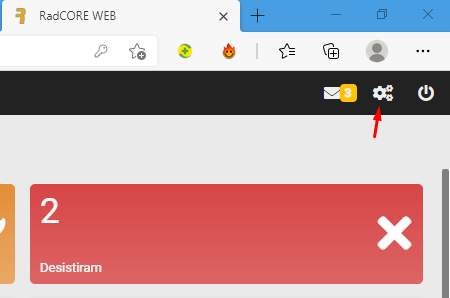
With this feature, you can select predefined color themes or adjust a new configuration of colors, fonts, rounding, main menu layout, etc.
Keep in mind that we are working with the WEB now and everything on the WEB is based on CSS for defining colors, etc., but RadCORE tries to abstract as much as possible so that you don't have to worry about this.
The definitions of the selected theme will standardize common elements of the application such as:
- Buttons
- Edit Boxes (Edits, ComboBox, etc.)
- Grids
- Side Menu, etc.
All elements on the screen can be customized by you using CSS classes that already come with RadCORE or that you define, but try to maintain as much standardization as possible.
The theme you chose is displayed at the top of the form.
We will have 3 tabs with possible configurations:
1. COLORS
In the "DEFAULT THEMES" block, you can choose one of the default color themes and from that theme you can make a customization in the "COLORS" block.
Important: All settings will only take 100% effect after APPLYING and restarting the application.

2. LAYOUT
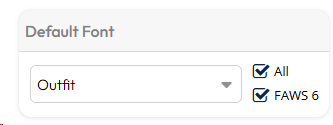
In this block, you can choose a different font for your application.
The "All" check indicates that all visual components will receive the chosen font.
The "FAWS 6" check indicates that RadCORE will use the Font Awesome 6 Free library instead of version 5 used by default by UNIGUI.
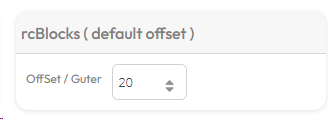
In this block, you can choose the default offset for responsive blocks (rcBlocks).
This offset is the distance in pixels between one block and another on the screen.
In the next topics, you will see that it is possible to define the offset of the blocks during execution.
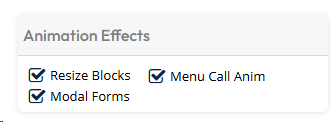
In this block it is possible to disable the visual effect of the elements on the screen during rendering or resizing of the browser.
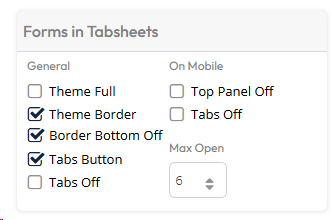
In this block you can define some settings related to the layout of the UNIGUI default UniPageControl and some settings used by RadCORE.
In "General" you can view changes to the layout of the tabs in each of the first 4 options selected.
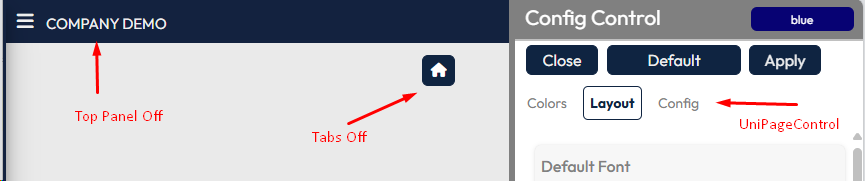
"Tabs Off" will make the list of open forms in the application invisible.
"Top Panel Off" will make the display of this component invisible only when in "MOBILE" to gain more vertical screen space.
"Max Open" defines how many forms the user can open. This is useful to avoid consuming so many server resources.
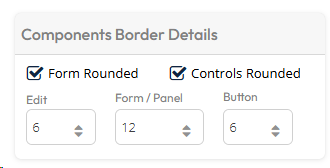
In this block you can define whether the application layout will have straight or rounded edges and the level of rounding.
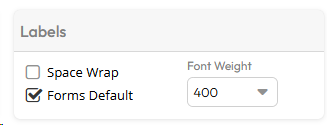
In this block, you can define the behavior of UniLabels in the application.
"Space Wrap" is the wrapping of the label text when it exceeds its width.
"Forms Default" is the default rendering of all UniLabels following the RadCORE standard.
"Font Weight" is the default for "bold"
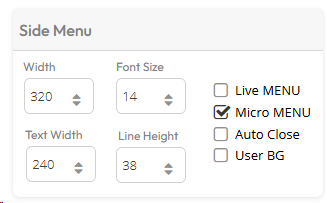
In this block you can define some characteristics and behavior MAIN MENU.
Try each one to understand the differences.
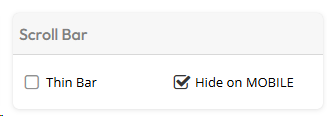
In this block, you can define some features of UniScrollBox.
"Thin Bar" makes all scroll bars thinner.
"Hide On MOBILE" hides the scroll bars when accessed by a mobile device.
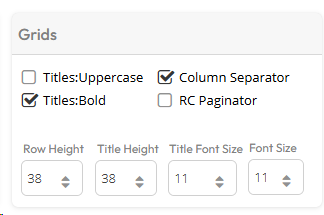
In this block, it is possible to define some features of UniDBGrid.
The titles already explain the objective, but only "RC PAGINATOR" indicates that all grids will use the RadCORE visual standard for the navigation bar.
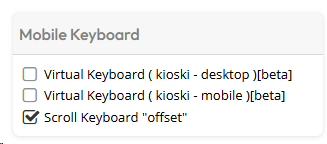
This block is not 100% operational. It was an attempt to improve some native UNIGUI features.
In this block, it is possible to define some features of the mobile keyboard.
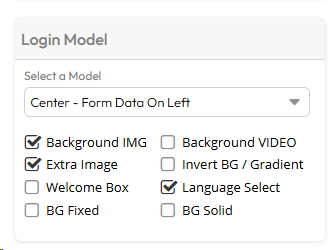
In this block, you can define some features of the LOGIN screen.
You can select several models and compare them with the options.
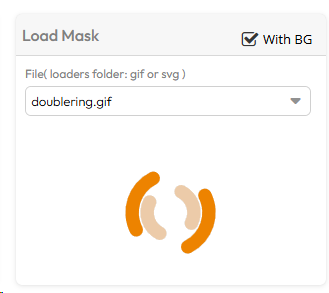
In this block you can define the "screen mask" model.
3. CONFIG
In the "Config" tab you can adjust some details in the application:
- Language
- Disable "RC TRANSLATE"
- Currency symbol and name;
- Test connection with Database;
- Configure and test sending emails;
- Activate "Guide Tour" etc.
Theme font and color settings are saved in your application's "files/themes" folder:

Layout settings are saved in the "aaaa_Cfg.ini" file in the "files" folder Where "aaaa" is the content of the constant "APP_NAME".
ADDING NEW FONTS
By default RadCORE uses "GOOGLE FONTS" and already brings a list with some models.
By accessing "https://fonts.google.com/" you can see more fonts and if you want to add them to RadCORE, just put the name of the chosen font in the "ComboBox" of the "layout" tab.
You can add new fonts by simply copying the font name from the above address and putting it in the "rc-fonts.txt" file.
note:
Some fonts have different configurations, so to avoid conflicts use the same naming used as an example for the "Montserrat" font.

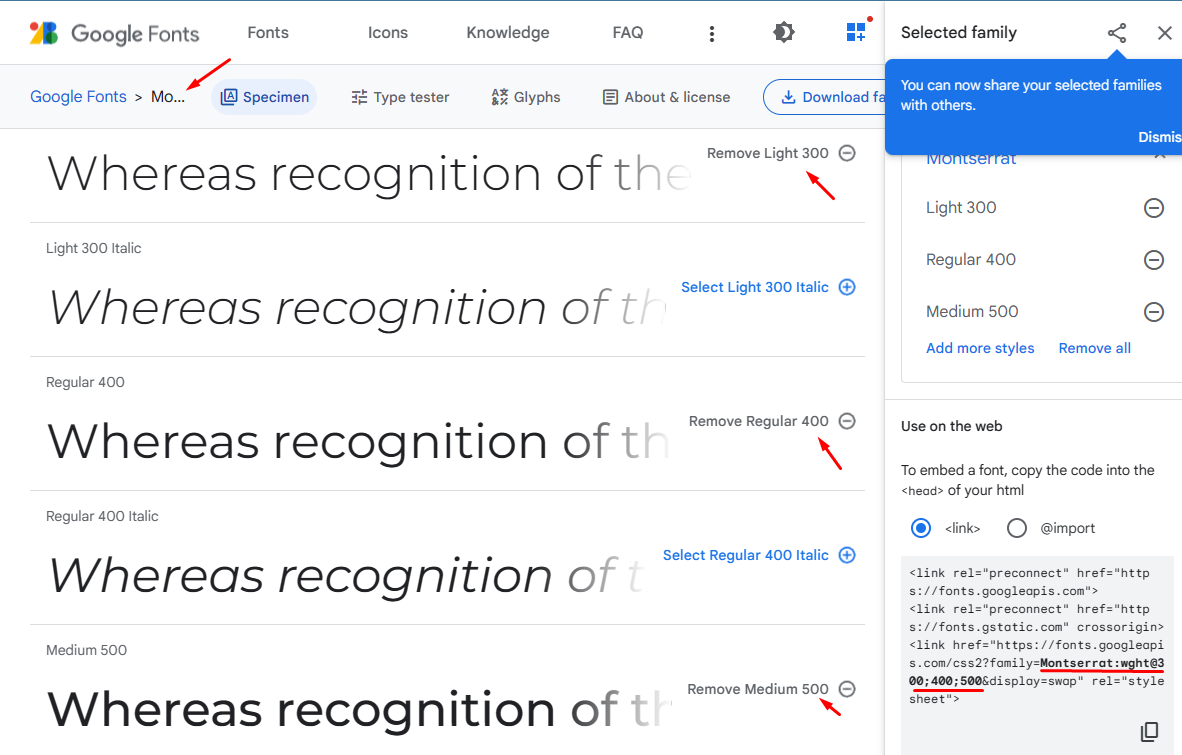
Created with the Personal Edition of HelpNDoc: Qt Help documentation made easy